Our reThink Your Hosting (RYH) accounts provide you with great flexibility in how you access your domain-based email address (yourname@yourdomain.com). You can choose to automatically forward all your email to a third-party service like Gmail, access it from a dedicated desktop/mobile program like Outlook or Thunderbird, or simply check it online using Webmail.
Here is a guide to help you decide and set up your preferred method.
Part 1: Initial Email Setup
As a reThink Your Hosting customer, you already have your first email address set up for you. It’s the one that I asked you about and then sent you the login information. However, if you want more email addresses, you can create new email accounts in your RYH control panel.
Log in to your RYH Control Panel.
Navigate to the Email section and click on Email Accounts (or Mail > Email Accounts).
Click the option to Add Email Account or Create Account.
Enter your desired email username (the part before the @), select your domain from the dropdown, and set a strong password.
Set a Mailbox Quota (or leave it as unlimited if your hosting plan allows).
Click Create Account.
Part 2: Choosing Your Email Access Method
Method | Pros | Cons | Best For... |
|---|---|---|---|
Option 1: Forward to Gmail | Centralized in one inbox; uses a familiar, powerful interface; easy to set up. | Replies will show your Gmail address unless you set up "Send Mail As" (more complex). | Users who primarily use Gmail and want a single inbox. |
Option 2: Email Client (Outlook, Thunderbird) | Dedicated application; allows access to multiple accounts easily; good for offline access (if using POP3). | Requires manual setup with server details; requires a specific program installed on your device. | Power users or professionals who manage multiple accounts. |
Option 3: Webmail | Access from any browser/device without installation; easiest to access immediately. | Interface might be less feature-rich than a dedicated client; requires an internet connection. | Quick, on-the-go checks or users who prefer simple, web-based access. |
Part 3: Step-by-Step Setup Guides
Option 1: Forward to Gmail
This setup forwards all incoming mail from your domain email to your existing Gmail account.
Log in to your RYH Control Panel.
In the Email section, click on Email Forwarders.
Click the Create Forwarder button.
Source Email Address: Select your domain and enter the name of the email address you just created (e.g., info).
To Email Address: Enter your full Gmail address (e.g., myname@gmail.com).
Click Create Forwarder.
Your emails will now arrive in your Gmail inbox.
Optional, but recommended: Set up "Send Mail As" in Gmail
To make your replies appear as coming from your domain email, you need to configure Gmail's "Send Mail As" feature. This is more advanced and requires your Webuzo email's SMTP settings (see Option 2 settings). Here are the instructions for this from Google, also.
Option 2: Access via an Email Client (e.g., Outlook, Apple Mail, Thunderbird)
You will need the Mail Client Configuration Settings from your RYH control panel for this method.
1. Get Your Server Settings:
- Log in to your RYH Control Panel.
- Go to Email > Email Accounts.
- Next to your created email address, you should see an option like Edit or View Email Configuration. Click this to reveal the settings.
- Crucial Settings (Use SSL/TLS ports for security): Username: Your full email address (youremail@yourdomain.com) Password: The password you set up in Part 1.
- Incoming Mail Server (IMAP/POP3): Usually mail.yourdomain.com or your server's IP address.
- Outgoing Mail Server (SMTP): Usually mail.yourdomain.com or your server's IP address.
- IMAP Port (Recommended): 993 (SSL/TLS)
- POP3 Port: 995 (SSL/TLS)
- SMTP Port: 465 or 587 (SSL/TLS)
- IMAP vs. POP3: IMAP is recommended as it keeps your emails on the server, allowing you to check them from multiple devices and Webmail. POP3 downloads emails to one device, removing them from the server. (However, POP3 ensures that your server space is not filled up with emails.)
2. Configure Your Client:
- Open your email program (Outlook, Thunderbird, etc.).
- Look for the Add Account or Set up Mail option.
- Enter your Full Email Address and Password.
- When prompted for server settings (often labeled Manual Setup or Advanced Options), input the IMAP/POP3 and SMTP details copied from your RYH control panel.
- Ensure you select the SSL/TLS/Secure connection type and the corresponding port numbers listed above.
- The program will test the connection. Once successful, your email will sync.
Option 3: Access via Webmail
This is the simplest way to check your email without configuring any client or forwarding. RYH Control Panel typically uses clients like Roundcube or Horde for Webmail.
1. Access the Login Page:
- In your web browser, navigate to: https://yourdomain.com/webmail (Replace yourdomain.com with your actual domain name).
2. Log In:
- Enter your Full Email Address (youremail@yourdomain.com) as the username.
- Enter the Password you set up in Part 1.
3. Choose Your Client:
- Upon first login, you may be presented with a choice between Webmail applications (like Roundcube or Horde).
- I recommend Roundcube for its clean, modern interface.
- Click on your chosen client to open your inbox.
You can now send, receive, and manage your email directly from this web interface.
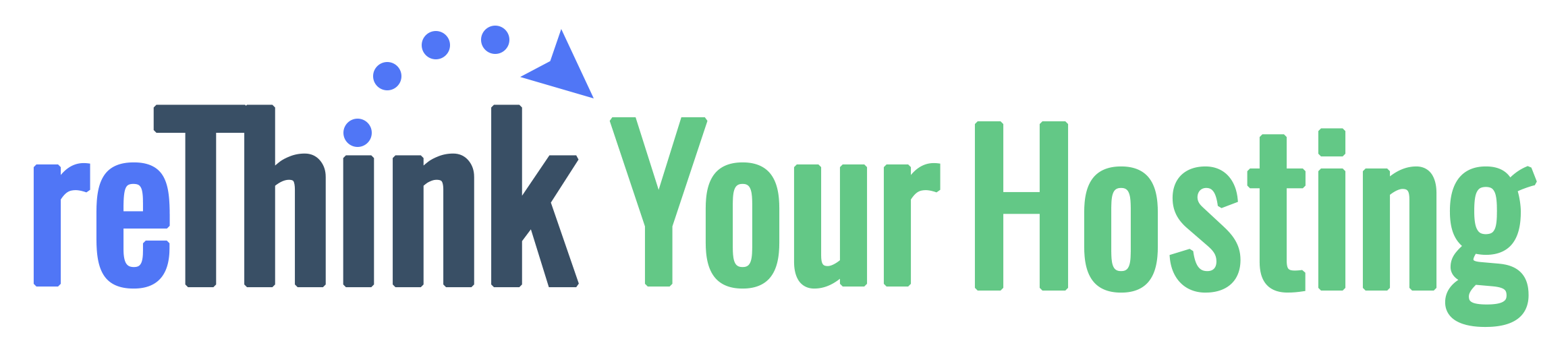
0 comments